Buzzer Blogger Template is a stylish and attractive Beauty and Magazine Blogspot Theme. It is crafted for a lifestyle magazine, fashion magazine, online news, health and beauty tips, creative design, web design, and health tips blog. To make it easy for you. we have published this detailed documentation so that you can set up your blog correctly. You have made a good decision by choosing our template.
You can check the live demo or download the template through the button below and also Please Read this documentation carefully in order to set up your blog and please note that there’s no support for free users.
Basic Setup
Video Documentation
You can check this below video to understand the setup process much more easily, just click the below image to watch the video directly on YouTube, or click this link - How To Setup Buzzer Blogger Template - TemplatesYard
Top Navigation & Footer Navigation
Access your blog Layout > click Edit icon on Top Navigation & Footer Navigation widget.
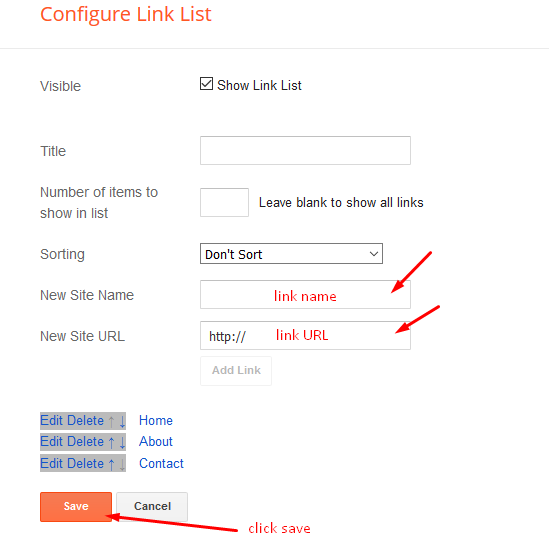
Access your blog Layout > click Edit icon on Top Navigation & Footer Navigation widget.
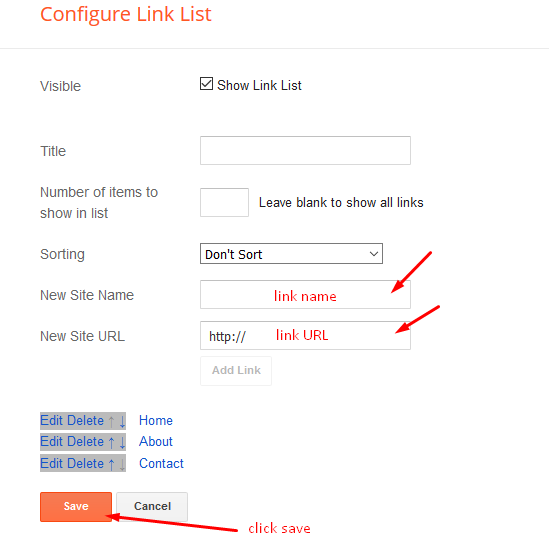
Social Top/ Sidebar Social
Access your blog Layout > click Edit icon on Social Top/Sidebar Social widget.
Icons Avaliables { facebook, twitter, gplus, rss, youtube, skype, stumbleupon, tumblr, vk, stack-overflow, github, linkedin, dribbble, soundcloud, behance, digg, instagram, pinterest, twitch, delicious, codepen, reddit, whatsapp, snapchat, email }
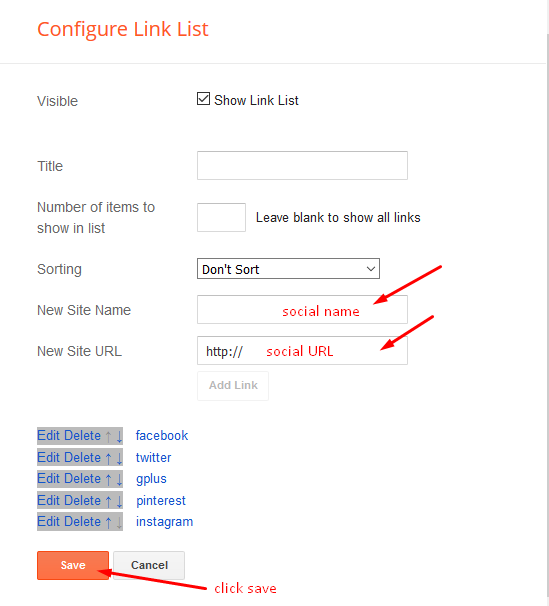
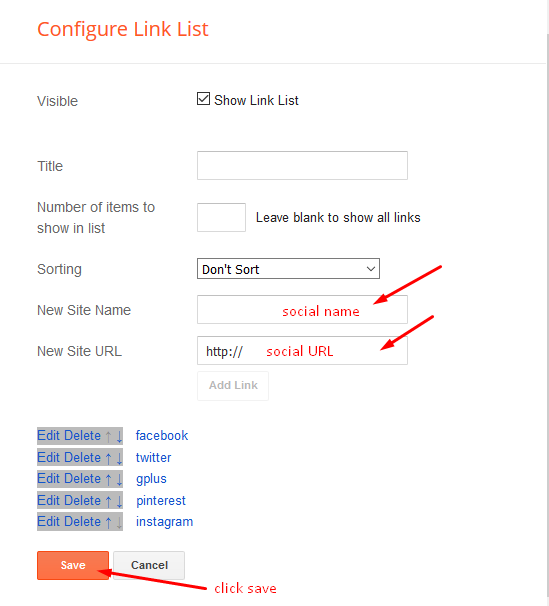
Main Menu/DropDown/Multi DropDown/Mega Menu
Access your blog Layout > click Edit icon on Main Menu widget.
Home Link: Your Title-text or Your Title-icon EX: Home-icon or Home-textNormal Link : FeaturesSub Link: _Sub Link 1.0 (before the link add "_") 1 underscoreSub Link 2: __Sub Link 1.1 (before the link add "__") 2 underscoreMega Shortcode by Label: Technology/mega-menuMega Shortcode by Recent: recent/mega-menuMega Shortcode by Random: random/mega-menu
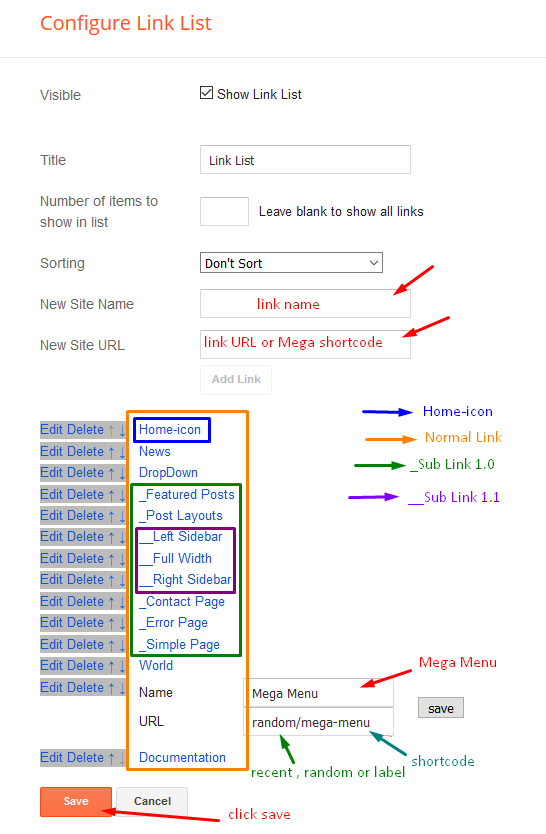
Access your blog Layout > click Edit icon on Main Menu widget.
Home Link: Your Title-text or Your Title-icon EX: Home-icon or Home-text
Normal Link : Features
Sub Link: _Sub Link 1.0 (before the link add "_") 1 underscore
Sub Link 2: __Sub Link 1.1 (before the link add "__") 2 underscore
Mega Shortcode by Label: Technology/mega-menu
Mega Shortcode by Recent: recent/mega-menu
Mega Shortcode by Random: random/mega-menu
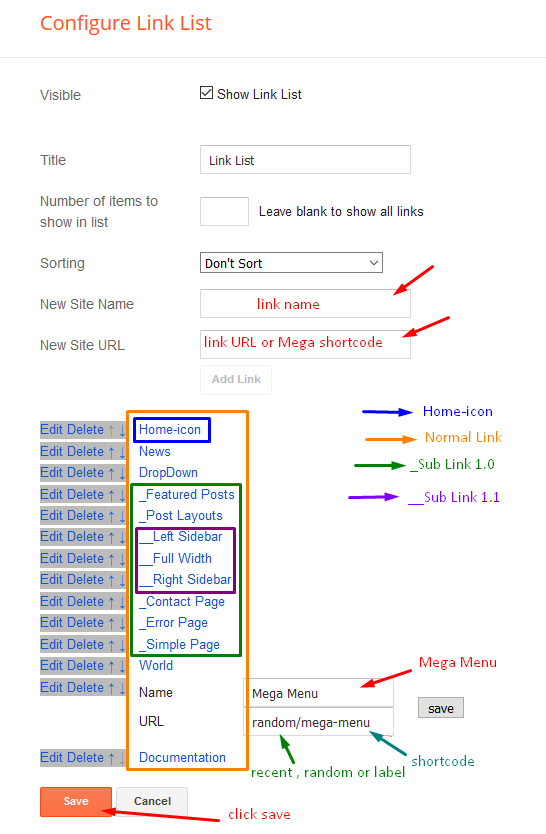
Hot Posts
Access your blog Layout > click Add a Gadget > HTML/JavaScript on Hot Posts section, you must place the following names highlighted in blue below.
Shortcode: Label, recent or random/hot-posts
Example: Technology/hot-posts
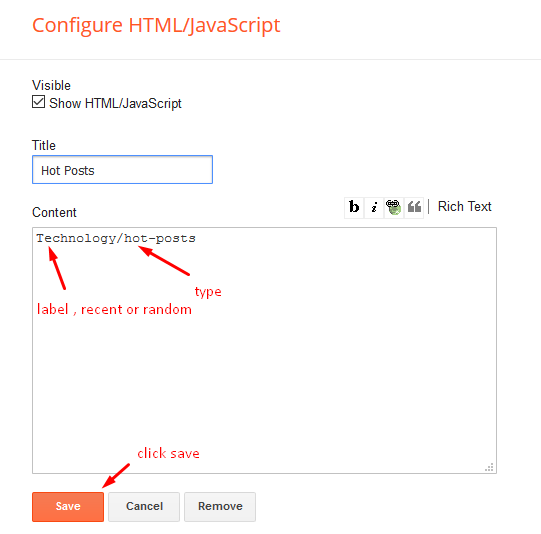
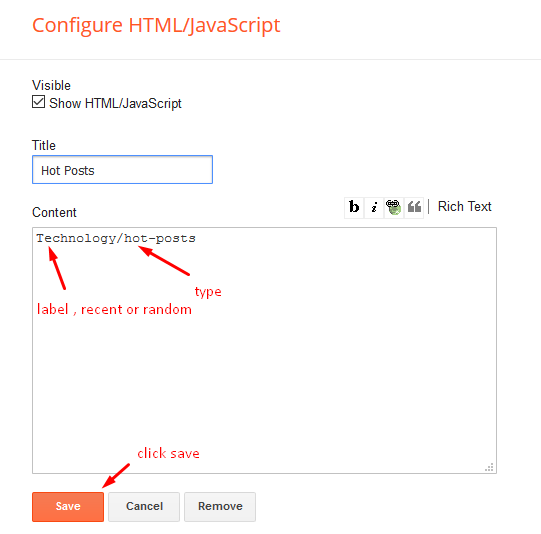
b) With Popular Post
Newsticker
Access your blog Layout > click Add a Gadget > HTML/JavaScript on News Ticker section, you must place the following names highlighted in blue below.
Access your blog Layout > click Add a Gadget > HTML/JavaScript on News Ticker section, you must place the following names highlighted in blue below.
a) With Shortcodes
b) With Popular Post
Featured Section 01, 02 and 03
Access your blog Layout > click Add a Gadget > HTML/JavaScript on Featured section 01 or Featured Section 02 or Featured Section 03 section, you must place the following names highlighted in blue below.
Types: feat-big, slider, col-left, col-right, feat-list, grid-post, grid-small, mini-slide
Shortcode: Results number/Label, recent or random/type
Feat Big Ex: Business/feat-big NOTE: in this do not set the number (default is 5).
Access your blog Layout > click Add a Gadget > HTML/JavaScript on Featured section 01 or Featured Section 02 or Featured Section 03 section, you must place the following names highlighted in blue below.
Types: feat-big, slider, col-left, col-right, feat-list, grid-post, grid-small, mini-slide
Shortcode: Results number/Label, recent or random/type
Feat Big Ex: Business/feat-big NOTE: in this do not set the number (default is 5).
Carousel
Post List Widget
Access your blog Layout > click Add a Gadget > HTML/JavaScript on Sidebar or Footer section, you must place the following names highlighted in blue below.
Shortcode: Results number/Label, recent or random/post-list
Label Posts: 3/Technology/post-listRecent Posts: 3/recent/post-listRandom Posts: 3/random/post-list
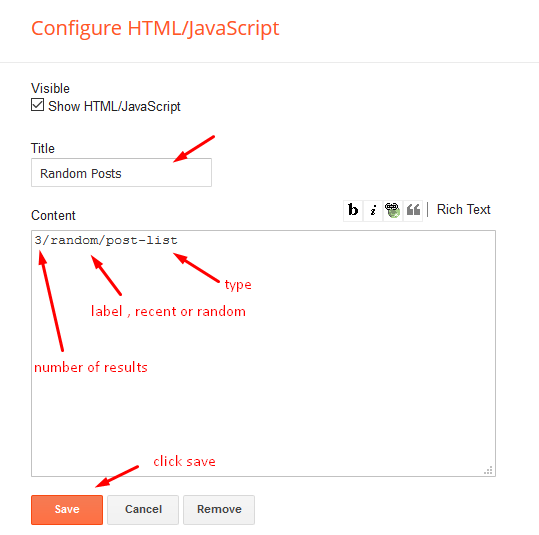
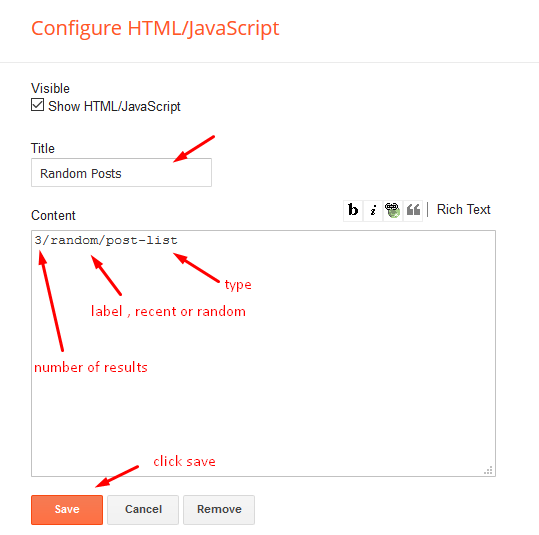
Social Widget (Sidebar)
Access your blog Layout > click Edit icon on Social Widget widget.
Icons Avaliables { facebook, twitter, rss, youtube, skype, stumbleupon, tumblr, vk, stack-overflow, github, linkedin, dribbble, soundcloud, behance, digg, instagram, pinterest, twitch, delicious, codepen, reddit, whatsapp, snapchat, email }
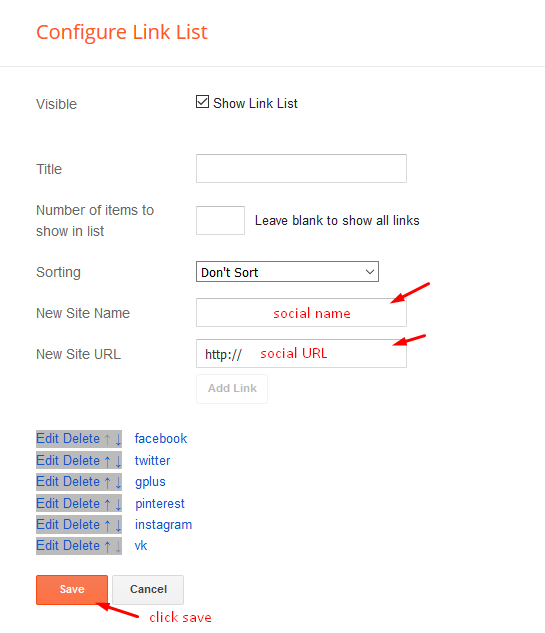
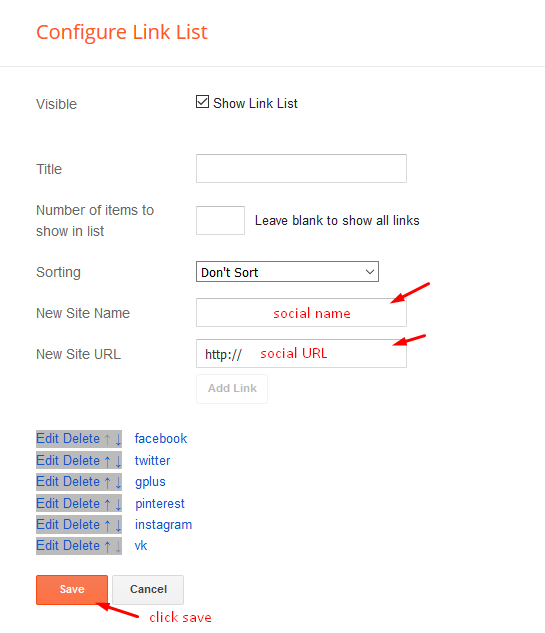
Post Layouts
Left Sidebar: Inside the post add the text left-sidebar and add the style StrikethroughFull Width: Inside the post add the text full-width and add the style StrikethroughRight Sidebar: Inside the post add the text right-sidebar and add the style Strikethrough
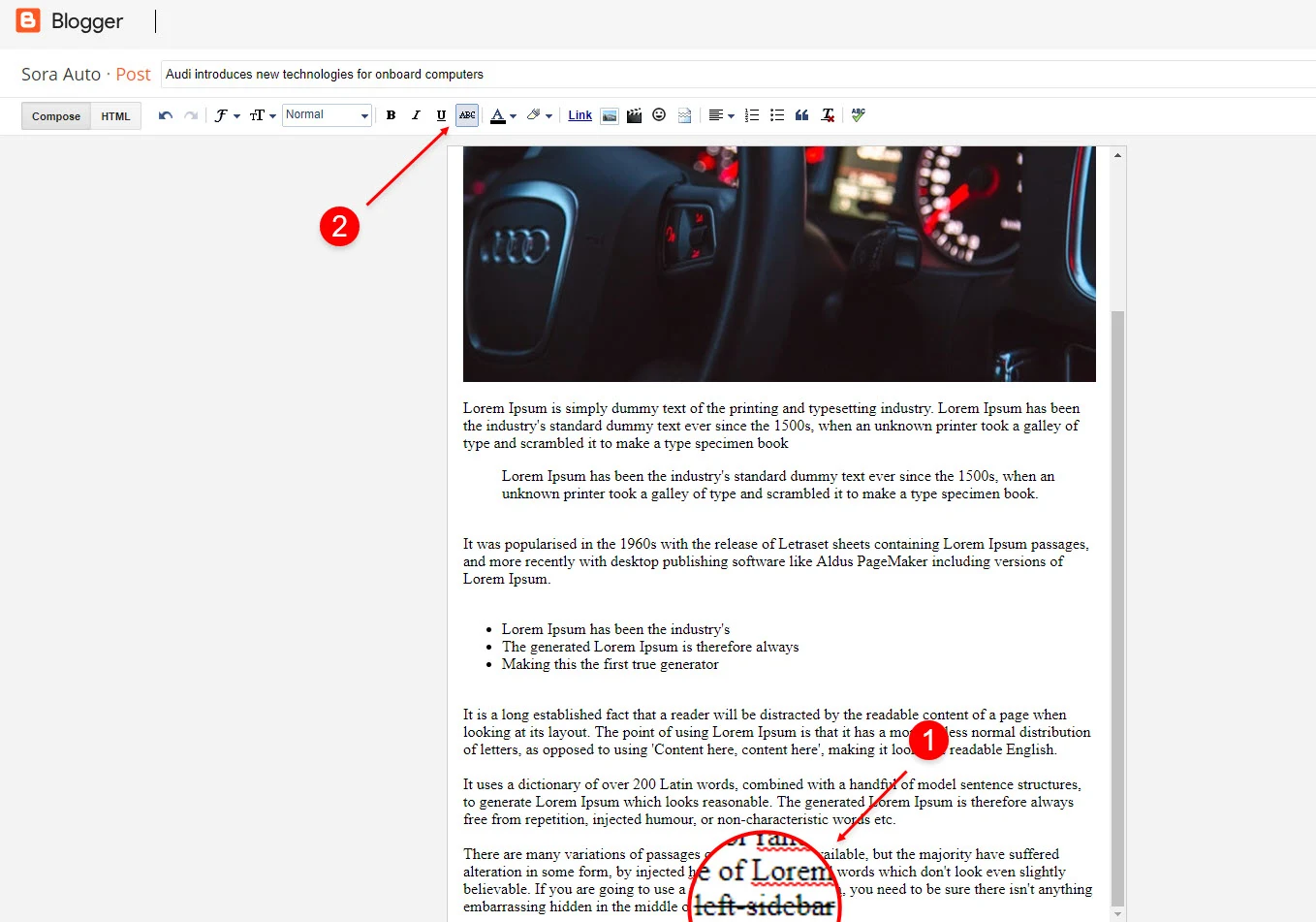
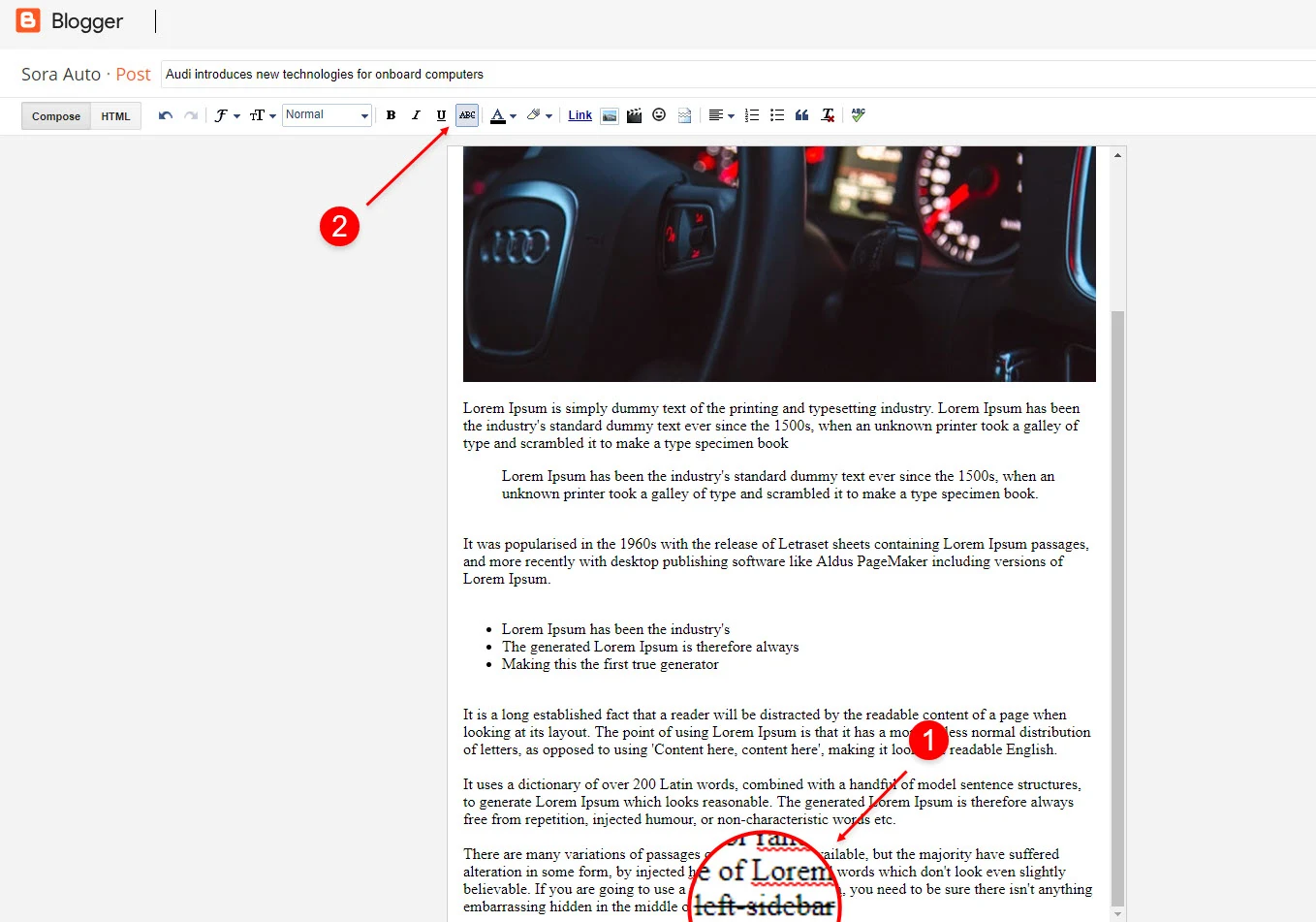
Ads on post pages
Access your blog Layout > click Edit icon on in the sections Post ADS 1 ( before content ) , Post ADS 2 ( after content ).
HTML/JavaScript Ex:
Access your blog Layout > click Edit icon on in the sections Post ADS 1 ( before content ) , Post ADS 2 ( after content ).
HTML/JavaScript Ex:
Footer About & Logo Section (Image & Text)
Access your blog Layout > click Edit icon > on About Section widget.
Example:
Follow Us Widget (Footer)
Access your blog Layout > click Edit icon on Follow Us Widget widget.
Icons Avaliables { blogger, facebook, facebook-f, twitter, rss, youtube, skype, stumbleupon, tumblr, vk, stack-overflow, github, linkedin, dribbble, soundcloud, behance, digg, instagram, pinterest, pinterest-p, twitch, delicious, codepen, flipboard, reddit, whatsapp, messenger, snapchat, email, discord, share, external-link }
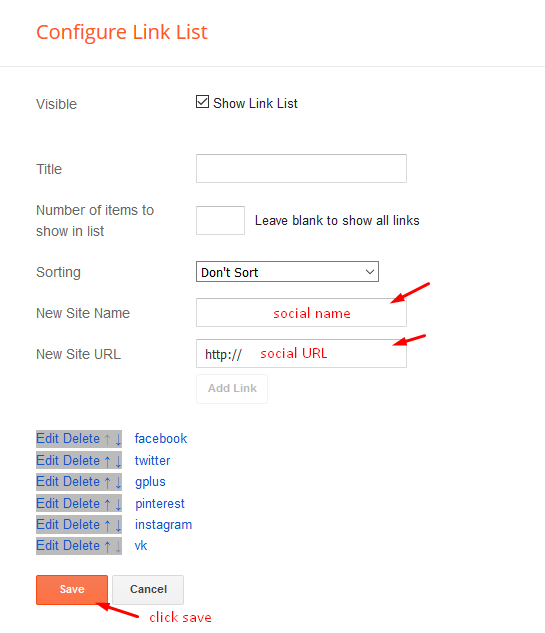
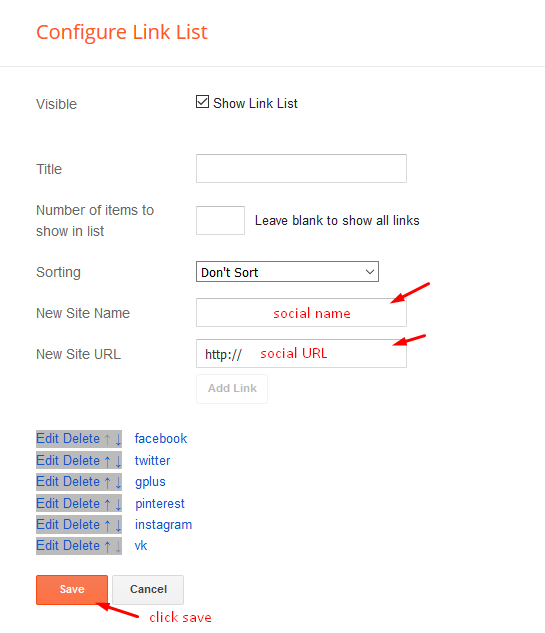
Theme Options
01 - Css Options
Access your blog Layout > click Edit icon on Css Options widget.
Boxed Version: In New Site Name add boxedVersion, in New Site URL add true or false, after click on save button.
Recent Posts Headline: In New Site Name add recentPostsHeadline, in New Site URL add true or false, after click on save button.
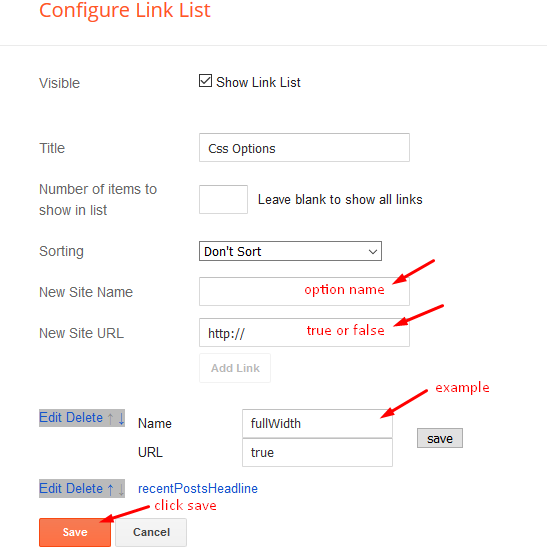
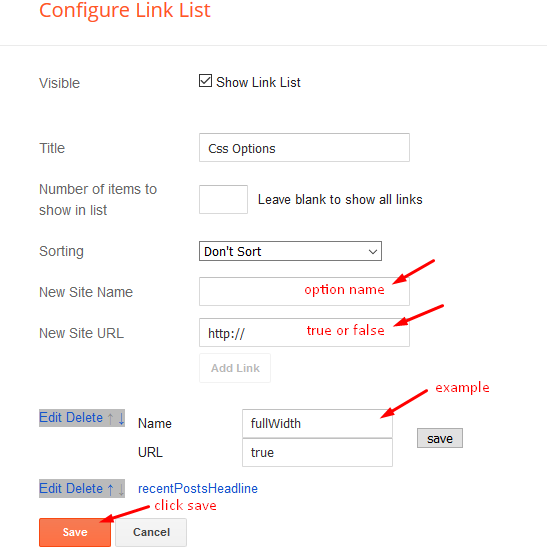
02 - Default Variables
Access your blog Layout > click Edit icon on Default Variables widget.
Post Per Page: In New Site Name add postPerPage, in New Site URL add the number of results, it should be the same as the posts from the home page, after click on save button.
Fixed Sidebar: In New Site Name add fixedSidebar, in New Site URL add true or false, after click on save button.
Comments System: In New Site Name add commentsSystem, in New Site URL add the comments sytem type {blogger, disqus, facebook or hide}, after click on save button.
Disqus Shortname: In New Site Name add disqusShortname, in New Site URL add your disqus comment system shortname, after click on save button.
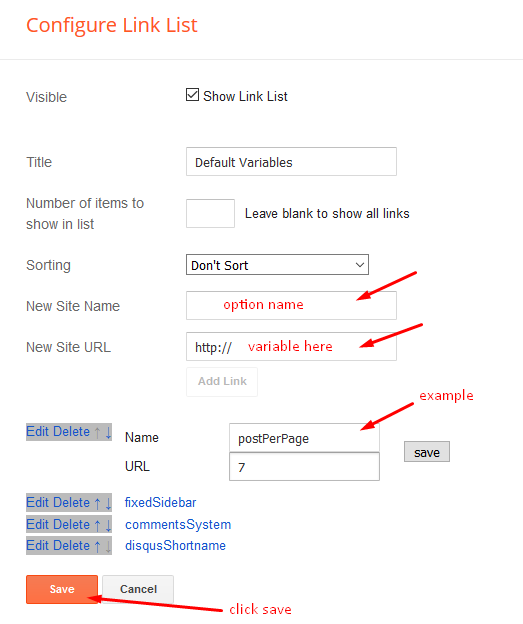
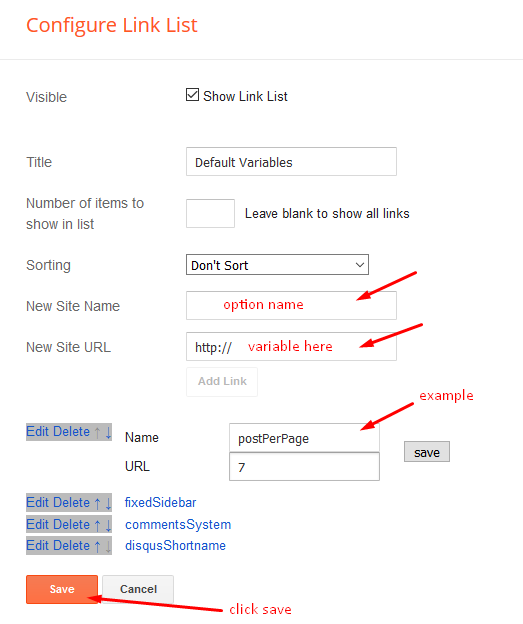
Facebook Page Plugin
Access your blog Layout > click Add a Gadget > HTML/JavaScript on Sidebar or Footer section, and paste the code below.
<center><div class="fb-page" data-href="https://www.facebook.com/templatesyard" data-width="360" data-small-header="false" data-adapt-container-width="true" data-hide-cover="false" data-show-facepile="true"></div></center>
Note: In Attribute data-href replace the link per your facebook page url.
Customizing Your Template
Access your blog Theme > click Customize button.
Here you can change the background, and apply pre-defined colors
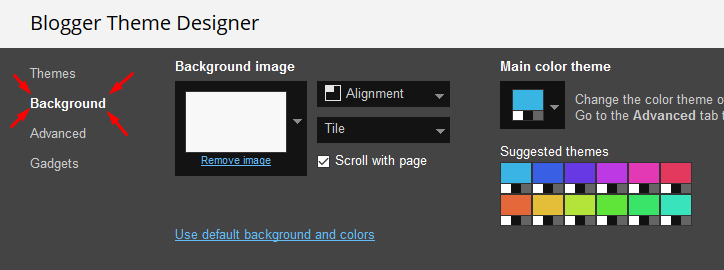
Clicking Advanced You will see the official option to change the Main Colors
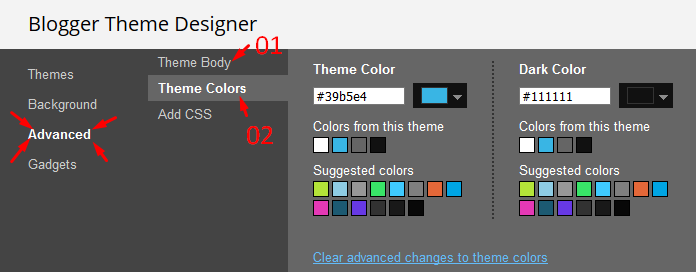
Installation And Custom Services
We provide plenty of templates for free but if you want something unique for your blog then let us create a unique design for your blog, Just tell us your needs and we will convert your dream design into reality. We also Provide Blogger Template Installation Service. Our Installation service gives you a simple, quick and secure way of getting your template setup without hassle.


![How To Setup Buzzer Blogger Template [TemplatesYard] How To Setup Buzzer Blogger Template [TemplatesYard]](https://blogger.googleusercontent.com/img/b/R29vZ2xl/AVvXsEhUDQX70VES-d3X8MINqwEFUmBYIURE5Gp2JJ_Ou82Xop90MS9WVqbxqZlHPAiYGLTfA8uR-OFBzTe9mjzVZlIn0QGR0dX524PcA2bGDrhfTwd3KV_OkE34bzQnrRTxMpV84SicrhD4BDSLjCsUTvGnVivnQt9poznMBMYwcbSDt7nkIHcPZ6ZYW7_ppL8f/s1600/Buzzer%20Blogger%20Template.jpg)








Note: Only a member of this blog may post a comment.